How to Create a Rotating Globe Using Python and the Basemap Toolkit
In this tutorial, I will utilize several tools used in previous blog entries. I recommend reviewing how to map with Python's Basemap toolkit, real-time plotting - and if necessary, Python's matplotlib library. I will be using an orthographic projection to visualize earth from an extraterrestrial vantage point, such that, in conjunction with NASA's Blue Marble image, we can resolve realistic contours of earth from space with impressive detail. For visualization purposes, I will also be using a gif-maker function to create a dynamic animation of earth rotating about a specific latitudinal angle. All of this will be accomplished using available libraries installed with Python's Basemap toolkit (except, perhaps the imageio library for making GIFs).
In previous tutorials I demonstrated multiple data visualization methods using: animated GIFs, live-plotting, geographic mapping, and various tools related to the matplotlib library in Python. For information and further exploration, click any of the links below:
from mpl_toolkits.basemap import Basemap import matplotlib.pyplot as plt import numpy as np fig = plt.figure(figsize=(9,6)) # set perspective angle lat_viewing_angle = 50 lon_viewing_angle = -73 # define color maps for water and land ocean_map = (plt.get_cmap('ocean'))(210) cmap = plt.get_cmap('gist_earth') # call the basemap and use orthographic projection at viewing angle m = Basemap(projection='ortho', lat_0=lat_viewing_angle, lon_0=lon_viewing_angle) # coastlines, map boundary, fill continents/water, fill ocean, draw countries m.drawcoastlines() m.drawmapboundary(fill_color=ocean_map) m.fillcontinents(color=cmap(200),lake_color=ocean_map) m.drawcountries() # latitude/longitude line vectors lat_line_range = [-90,90] lat_lines = 8 lat_line_count = (lat_line_range[1]-lat_line_range[0])/lat_lines merid_range = [-180,180] merid_lines = 8 merid_count = (merid_range[1]-merid_range[0])/merid_lines m.drawparallels(np.arange(lat_line_range[0],lat_line_range[1],lat_line_count)) m.drawmeridians(np.arange(merid_range[0],merid_range[1],merid_count)) # save figure at 150 dpi and show it plt.savefig('orthographic_map_example_python.png',dpi=150,transparent=True) plt.show()
Using the code above, we can introduce a loop and rotation scheme that simulates a rotating globe. In the next section, I introduce rotation by varying the perspective angle.
To vary the perspective and begin the illusion of a rotating earth, we only need to change one variable: the longitudinal viewing angle. We can, of course, vary both latitude and longitude, but to create a realistic rotation of earth, we need to fix the latitudinal viewing angle and rotate the longitudinal viewing angle. This can be done by altering the perspective angle in the code above:
# set perspective angle lat_viewing_angle = 45.4642 lon_viewing_angle = 9.1900
In this case, I chose Milan, Italy as the central viewing coordinate. The respective orthographic map looks like the following:
from mpl_toolkits.basemap import Basemap import matplotlib.pyplot as plt import numpy as np fig = plt.figure(figsize=(7,6)) # set perspective angle lat_viewing_angle = 45.4642 lon_viewing_angle = 9.1900 # define color maps for water and land ocean_map = (plt.get_cmap('ocean'))(210) cmap = plt.get_cmap('gist_earth') # call the basemap and use orthographic projection at viewing angle m1 = Basemap(projection='ortho', lat_0=lat_viewing_angle,lon_0=lon_viewing_angle,resolution=None) # define map coordinates from full-scale globe map_coords_xy = [m1.llcrnrx,m1.llcrnry,m1.urcrnrx,m1.urcrnry] map_coords_geo = [m1.llcrnrlat,m1.llcrnrlon,m1.urcrnrlat,m1.urcrnrlon] #zoom proportion and re-plot map zoom_prop = 7.0 # use 1.0 for full-scale map m = Basemap(projection='ortho',resolution='l', lat_0=lat_viewing_angle,lon_0=lon_viewing_angle,llcrnrx=-map_coords_xy[2]/zoom_prop, llcrnry=-map_coords_xy[3]/zoom_prop,urcrnrx=map_coords_xy[2]/zoom_prop, urcrnry=map_coords_xy[3]/zoom_prop) # coastlines, map boundary, fill continents/water, fill ocean, draw countries m.drawmapboundary(fill_color=ocean_map) m.fillcontinents(color=cmap(200),lake_color=ocean_map) m.drawcoastlines() m.drawcountries() # latitude/longitude line vectors lat_line_range = [-90,90] lat_lines = 8 lat_line_count = (lat_line_range[1]-lat_line_range[0])/lat_lines merid_range = [-180,180] merid_lines = 8 merid_count = (merid_range[1]-merid_range[0])/merid_lines m.drawparallels(np.arange(lat_line_range[0],lat_line_range[1],lat_line_count)) m.drawmeridians(np.arange(merid_range[0],merid_range[1],merid_count)) # scatter to indicate lat/lon point x,y = m(lon_viewing_angle,lat_viewing_angle) m.scatter(x,y,marker='o',color='#DDDDDD',s=3000,zorder=10,alpha=0.7,\ edgecolor='#000000') m.scatter(x,y,marker='o',color='#000000',s=100,zorder=10,alpha=0.7,\ edgecolor='#000000') plt.annotate('Milan, Italy', xy=(x, y), xycoords='data', xytext=(-110, -10), textcoords='offset points', color='k',fontsize=12,bbox=dict(facecolor='w', alpha=0.5), arrowprops=dict(arrowstyle="fancy", color='k'), zorder=20) # save figure at 150 dpi and show it plt.savefig('ortho_zoom_example.png',dpi=150,transparent=True) plt.show()
With the ability to alter the perspective angle, we can now loop through an array of chosen longitudinal view points to simulate a rotating globe.
In a previous tutorial, I introduced a function that saves a series of .png files and loops through them to create animated GIFs [review the function here]. In this section, I will be using that function (gifly) to create the illusion of a rotating earth. By varying the longitudinal perspective angle, the simple rotating earth GIF is created using the code outlined below.
The animation takes roughly 2 minutes and 40 seconds to run on a Macbook with 8GB RAM and a 2GHz i7 processor. The function is not necessarily a real-time animation, however, the GIF runs smoothly and occupies roughly 10MB of space. The animation runs on all platforms and is a great addition to presentations and lectures without needing to worry about file formats.
Additionally, it is important to note the import of the GIF function:
from gifly import gif_maker
This function should be in the same folder as the script used to create the animated GIF. I have uploaded the 'gifly' function on this project's GitHub page [download it here].
import datetime,matplotlib,time from mpl_toolkits.basemap import Basemap import matplotlib.pyplot as plt import numpy as np from gifly import gif_maker # plt.ion() allows python to update its figures in real-time plt.ion() fig = plt.figure(figsize=(9,6)) # set the latitude angle steady, and vary the longitude. You can also reverse this to # create a rotating globe latitudinally as well lat_viewing_angle = [20.0,20.0] lon_viewing_angle = [-180,180] rotation_steps = 150 lat_vec = np.linspace(lat_viewing_angle[0],lat_viewing_angle[0],rotation_steps) lon_vec = np.linspace(lon_viewing_angle[0],lon_viewing_angle[1],rotation_steps) # for making the gif animation gif_indx = 0 # define color maps for water and land ocean_map = (plt.get_cmap('ocean'))(210) cmap = plt.get_cmap('gist_earth') # loop through the longitude vector above for pp in range(0,len(lat_vec)): plt.cla() m = Basemap(projection='ortho', lat_0=lat_vec[pp], lon_0=lon_vec[pp]) # coastlines, map boundary, fill continents/water, fill ocean, draw countries m.drawmapboundary(fill_color=ocean_map) m.fillcontinents(color=cmap(200),lake_color=ocean_map) m.drawcoastlines() m.drawcountries() #show the plot, introduce a small delay to allow matplotlib to catch up plt.show() plt.pause(0.01) # iterate to create the GIF animation gif_maker('basemap_rotating_globe.gif','./png_dir/',gif_indx,len(lat_vec)-1,dpi=90) gif_indx+=1
At this point in the tutorial, the user should be capable of producing the rotating globe shown above. Many of the parameters are tunable: latitude viewing angle, frame rate, land color, ocean color, resolution of latitudinal frame (rotation steps), etc. This gives the user the ability to create a wide array of applications relating to earth animations with Python's Basemap toolkit. From here, I will demonstrate how to insert the rotating globe into a space backdrop, and also include NASA's high resolution Blue Marble image to create a realistic depiction of a rotating earth from an outer space perspective angle.
We can take the animation a step further by placing a background behind the globe to simulate a space-like environment. To do so, I downloaded a .png image of space [this one] and placed it on a parallel axis behind the Basemap image. Additionally, I used NASA's Blue Marble image which provides realistic contours and colors of earth. These two improvements create the animation shown here.
import datetime,matplotlib,time from mpl_toolkits.basemap import Basemap import matplotlib.pyplot as plt import numpy as np from gifly import gif_maker plt.ion() fig,ax0 = plt.subplots(figsize=(5.3,4)) ax0.set_position([0.0,0.0,1.0,1.0]) lat_viewing_angle = [20,20] lon_viewing_angle = [-180,180] rotation_steps = 150 lat_vec = np.linspace(lat_viewing_angle[0],lat_viewing_angle[0],rotation_steps) lon_vec = np.linspace(lon_viewing_angle[0],lon_viewing_angle[1],rotation_steps) m1 = Basemap(projection='ortho', lat_0=lat_vec[0], lon_0=lon_vec[0],resolution=None) # add axis for space background effect galaxy_image = plt.imread('galaxy_image.png') ax0.imshow(galaxy_image) ax0.set_axis_off() ax1 = fig.add_axes([0.25,0.2,0.5,0.5]) # define map coordinates from full-scale globe map_coords_xy = [m1.llcrnrx,m1.llcrnry,m1.urcrnrx,m1.urcrnry] map_coords_geo = [m1.llcrnrlat,m1.llcrnrlon,m1.urcrnrlat,m1.urcrnrlon] #zoom proportion and re-plot map zoom_prop = 2.0 # use 1.0 for full-scale map gif_indx = 0 for pp in range(0,len(lat_vec)): ax1.clear() ax1.set_axis_off() m = Basemap(projection='ortho',resolution='l', lat_0=lat_vec[pp],lon_0=lon_vec[pp],llcrnrx=-map_coords_xy[2]/zoom_prop, llcrnry=-map_coords_xy[3]/zoom_prop,urcrnrx=map_coords_xy[2]/zoom_prop, urcrnry=map_coords_xy[3]/zoom_prop) m.bluemarble(scale=0.5) m.drawcoastlines() plt.show() plt.pause(0.01) gif_maker('blue_marble_rotating_globe.gif','./png_dir_bluemarble/',gif_indx,len(lat_vec)-1,dpi=90) gif_indx+=1
The full code takes between 8-10 minutes to run with a Blue Marble resolution is 50% (on my particular machine, referenced above). As far as I know, the routine above is the most efficient way to create the .gif of the animated Basemap plot. A preferred method for this type of animation would be rotation of the map, however, I do not believe the ability to do that exists under the Basemap toolkit.
NOTE on Resolution:
The .gif file may be quite large depending on the chosen Blue Marble resolution and the size of the plot area (figure size) as well as the background image resolution. Keep this in mind when setting the figure size, resolution step, frame rate, etc. In on case, I produced a 64MB high resolution .gif that was the resolution of my screen.In this tutorial, I outlined the creation of a rotating globe using Python's Basemap toolkit in conjunction with NASA's Blue Marble image. I introduced orthographic projection in Python and the idea of perspective viewpoints, which allowed us to view the globe from an extraterrestrial vantage point. By varying the longitudinal viewing angle, we were able to create the illusion of a rotating globe. Many factors affect the performance and visuals of the rotating globe: the revolution step, frame rate, figure size, Blue Marble resolution - all of which are alterable depending on the desired outcome for the .gif image. A few applications using this project: a rotating globe for a presentation on geography; a rotating globe for visualization of an array of multi-continental destinations; an animation for satellite view angles; an animation for solar radiation purposes...the possibilities are numerous! I plan to use this project to map airport destinations in real-time based on flight departure times - so stay tuned for that application.
Resources:
See More in Programming and Python:

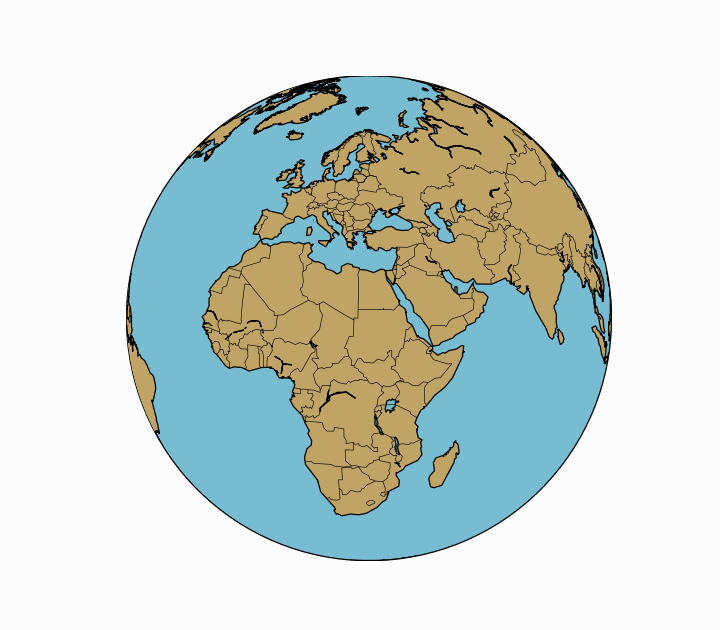



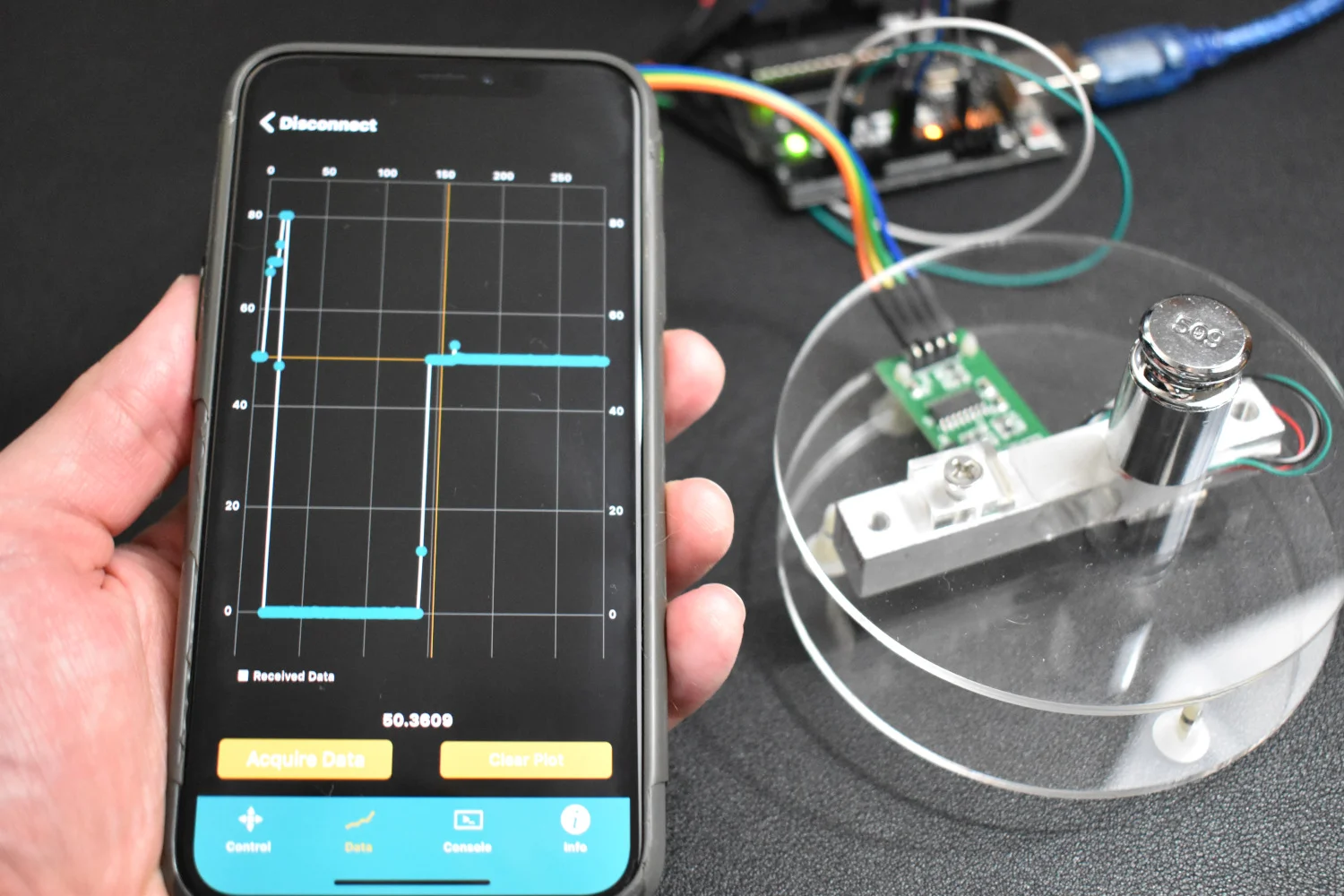




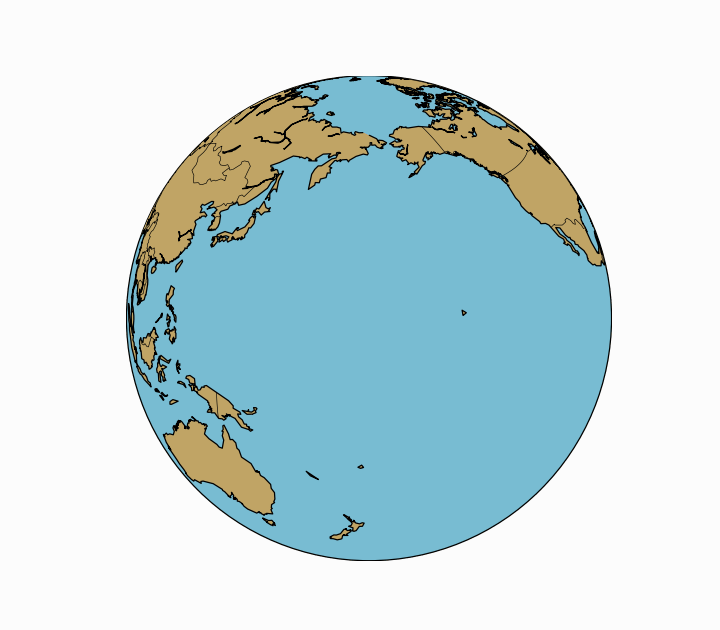






This is the third tutorial in a series dedicated to exploring the Raspberry Pi Foundation's groundbreaking new microcontroller: the Raspberry Pi Pico. The first entry centered on the basic principles of interfacing with the Pico and programming with Thonny and MicroPython, while the second entry focused on emulating the Google Home and Amazon Alexa LED animations with a WS2812 RGB LED array. In this tutorial, an SSD1306 organic light emitting diode (OLED) display will be controlled using the Pico microcontroller. A MicroPython library will be used as the base class for interfacing with the SSD1306, while custom algorithms are introduced to create data displays. Additionally, a custom Python3 algorithm will be given that allows users to show a custom image on the display. Lastly, a real-time plot will be created that shows an audio signal outputted by a MEMS microphone, emulating a real-time graph display. The SSD1306 is a useful tool for smaller scale projects that require real-time data displays, control feedback, and IoT testing. The power of the Pico microcontroller makes interfacing with the SSD1306 fast and easy, which will be evident when working with the Pico and SSD1306.